Go to the “MQL4” or “MQL5” folder, then “Experts”, and save the “ToTheMoon MT4.exe” or “ToTheMoon MT5.exe” file.
Go back to the “MQL4” or “MQL5” folder, then “Presets” (NOTE: In Metatrader 5 this folder does not exist, so create it to make it easier), after unzipping the PRESETS, save all the “Name.set” files.
Now close Metatrader and open it again to update and load the robot.
The “ToTheMoon” robot should already appear in the “Navigator” window, if not add it in “View”.
Now choose the PRESET you will use, each one I created works best on a specific Symbol and TimeFrame, and has a minimum balance to run. This information is in each PRESET in the variable “PRESET Name”, and also appears in the chart in the information on the left (ex. ------> NoPain: AUDCAD in M5 with 1200 USD).
Choose and drag the symbol that will be linked to the robot to the chart in the “Market Watch” window, if it is not available, add it in “View”.
Choose the TimeFrame that will be used (ex: M5), if you don't have it, add it in “View” and “Toolbar”.
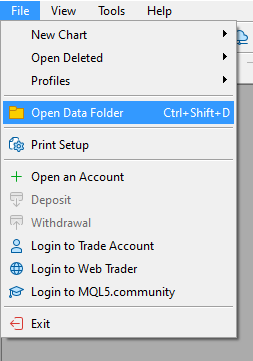
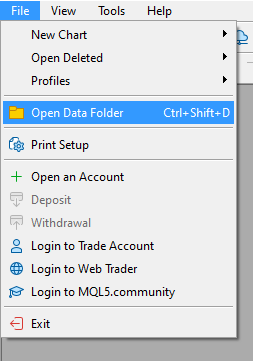
If the purchase was made on the mql5.com website, you will have to download the robot file from the mql5 website, as activation will be done through the website's own system. And if the purchase was made through me, you will have to download the robot file through the link I provide, then contact me to send me your account number so I can send you the unlock code. The PRESETS work the same on both robots, and are downloaded via the link I provide.
After downloading the robot file and with Metatrader 4 or 5 already installed and logged into your account, go to Metatrader in “File” and open the “Open Data Folder”.
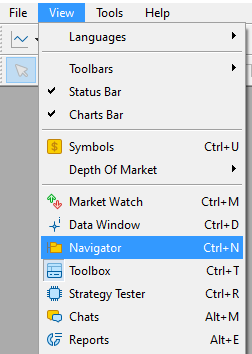
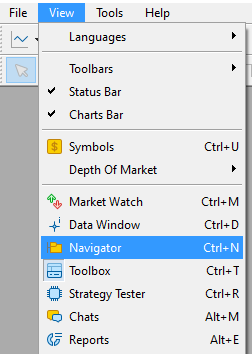
Activation
Click on the “AutoTrading” or “Algo Trading” button and make it green with a “play” symbol.
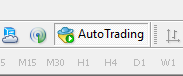
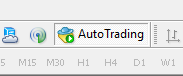
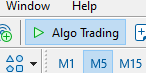
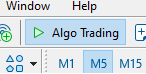
Drag the robot to the chart, the robot configuration window will open, in the “Common” tab activate “Allow live trading” or “Allow Algo Trading”, in the “Inputs” tab click on “Load” and find the PRESET file you chose to turn on, which is in the “Presets” folder.
If you made the purchase through me, use the unlock code I sent you after your purchase in the “Unlock code” in the “Value” column and click “OK”.
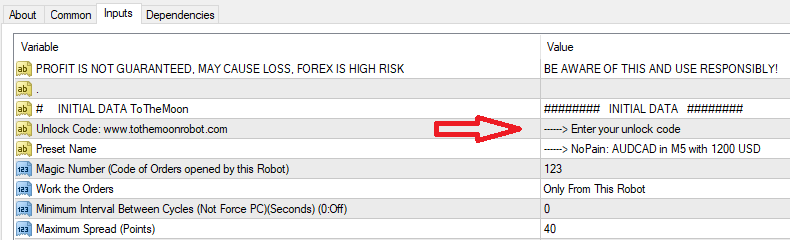

If the robot is active and running, it will appear as below, with the name “TotheMoon” in yellow and with the figure above “Smiling face” or “Colored Hat”. Other information also appears on the chart.
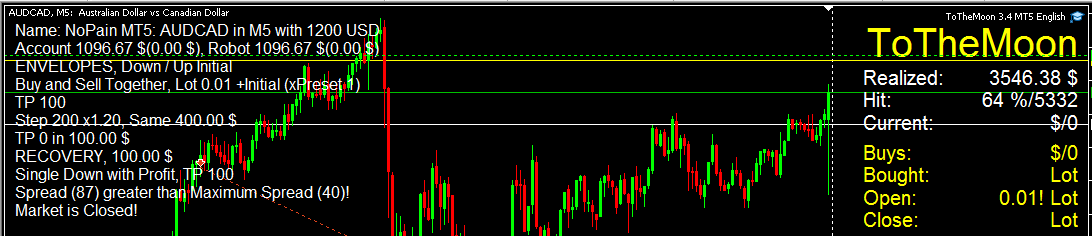
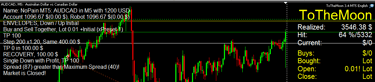
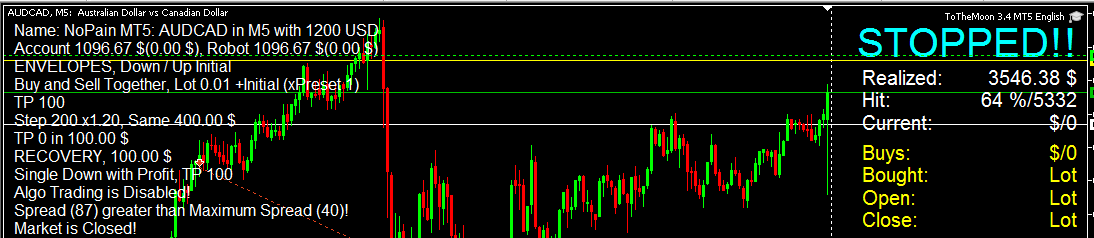
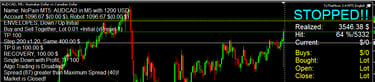
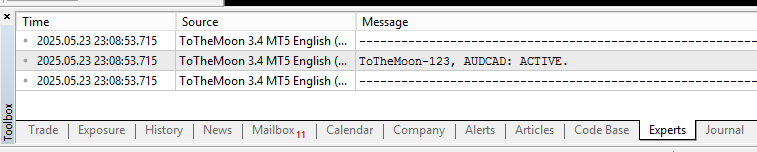
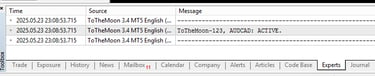
If the robot is not active or is stopped, it will appear as below, with the name “STOPPED” in blue and with the figure above “Sad Face” or “White Hat”. Other information also appears on the chart, check it to see why it is not working.
You can also check some robot information through “Terminal” or “Toolbox”, if you don’t have it, add it in “View”.
In the “Experts” tab, information appears when the robot is activated, when it is deactivated, among others.

