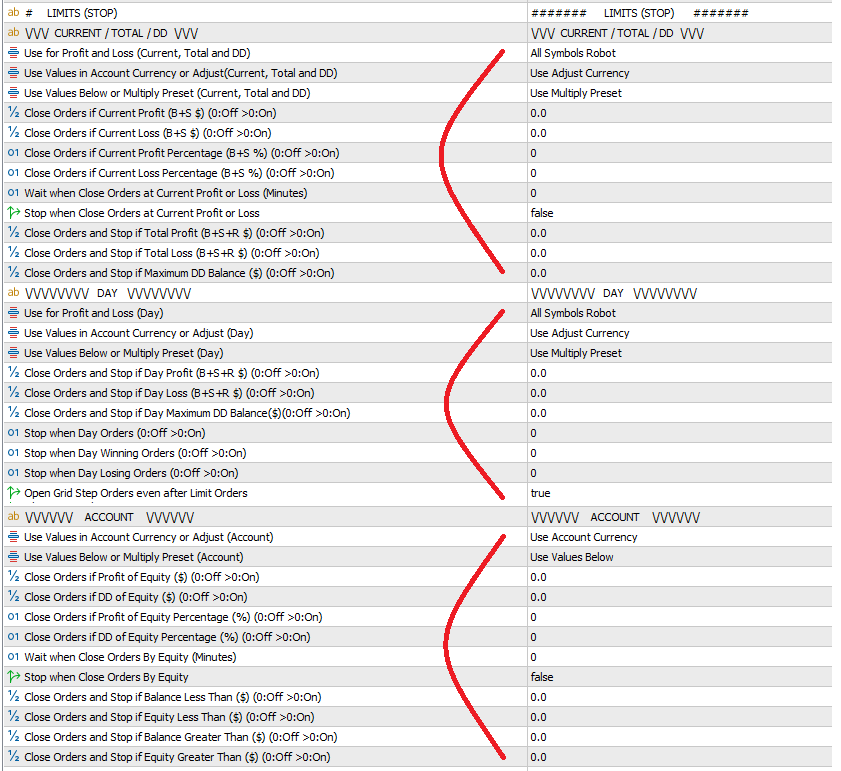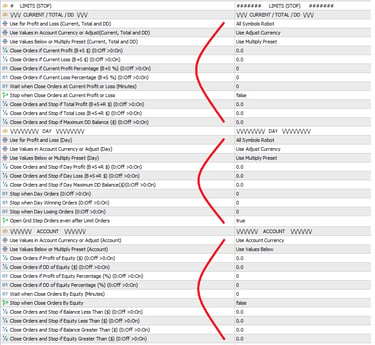The robot offers multiple StopLoss options, but in my strategies, I typically choose not to use them. This is because I follow an average price strategy using Grid, and enabling StopLoss often means sacrificing a substantial portion of potential profits. Instead, I rely on partial closures, using profits from winning orders to offset losses from others, this approach significantly reduces drawdown. If the drawdown continues to rise, I respond by sharply lowering the TakeProfit, allowing me to recover part of the profits and stabilize the account. However, the most critical factor is selecting the right trading symbol, ideally one that doesn't follow strong, sustained trends, and carefully configuring the grid parameters to match its behavior.
But if you prefer to use StopLoss, the most common way to apply it is through the "GRID MODE" or "SINGLE ORDER MODE" section. In these modes, once the defined StopLoss value is reached, only the active buy or sell orders are closed, depending on the direction of the trade.
In the "SINGLE ORDER MODE" section, the only existing order will be closed as usual.
In the "GRID MODE" section, StopLoss has two closing options, configured in the "Close which Orders when StopLoss is Reached" parameter.
If the "Orders Closing Mode" option is selected, orders will be closed according to the Grid’s closing mode.
If the "All Buys or Sells" option is chosen, all buy or sell orders will be closed.
Different Ways to use StopLoss
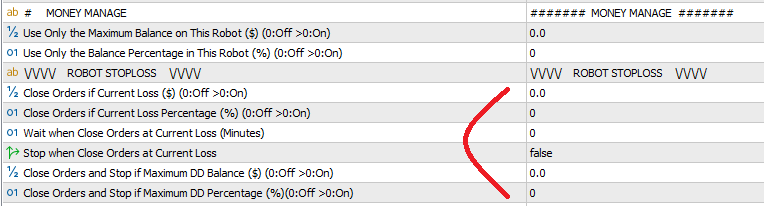
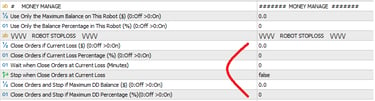
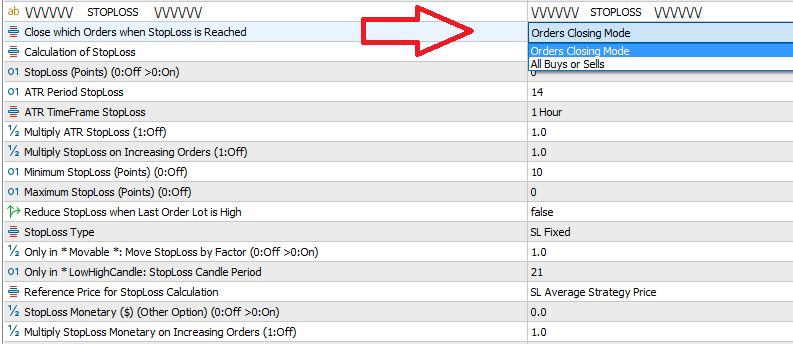
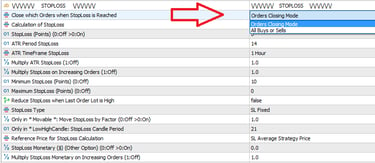
A more detailed option is to use StopLoss in the "LIMITS (STOP)" section, allowing closure based on CURRENT, TOTAL, or DD values. Additionally, you can configure these values in relation to the DAY or options based on the ACCOUNT balance.
In this section, several settings can be customized for the entered values:
For Multi Symbols, you can choose whether to apply StopLoss separately for each symbol or collectively for all symbols, using the "Use for Profit and Loss" variable.
If the value is in USD and needs adjustment to the account's currency, or if it's already in the correct currency, use the "Use Values in Account Currency or Adjust" variable.
To decide whether to multiply the value by xPRESET or keep it unchanged, use the "Use Values Below or Multiply Preset" variable.
You can also use "ROBOT STOPLOSS", located in the "MONEY MANAGE" section, which closes all buy and sell orders when the defined value is reached.
StopLoss can be triggered when Current Loss reaches the monetary amount set in the "Close Orders if Current Loss ($) (0:Off >0:On)" variable or when it reaches the percentage defined in the "Close Orders if Current Loss Percentage (%) (0:Off >0:On)" variable. There is also an option to wait a few minutes before resuming operations or stop opening new orders after StopLoss is activated.
Additionally, StopLoss can be triggered when Maximum DD Balance (which considers drawdown in relation to the maximum achieved balance) reaches the monetary amount set in the "Close Orders and Stop if Maximum DD Balance ($) (0:Off >0:On)" variable or when it reaches the percentage configured in the "Close Orders and Stop if Maximum DD Percentage (%) (0:Off >0:On)" variable. In this case, new orders will stop being opened after StopLoss, as drawdown is not reset when the robot restarts, you will need to change the magic number to reset the robot’s history.