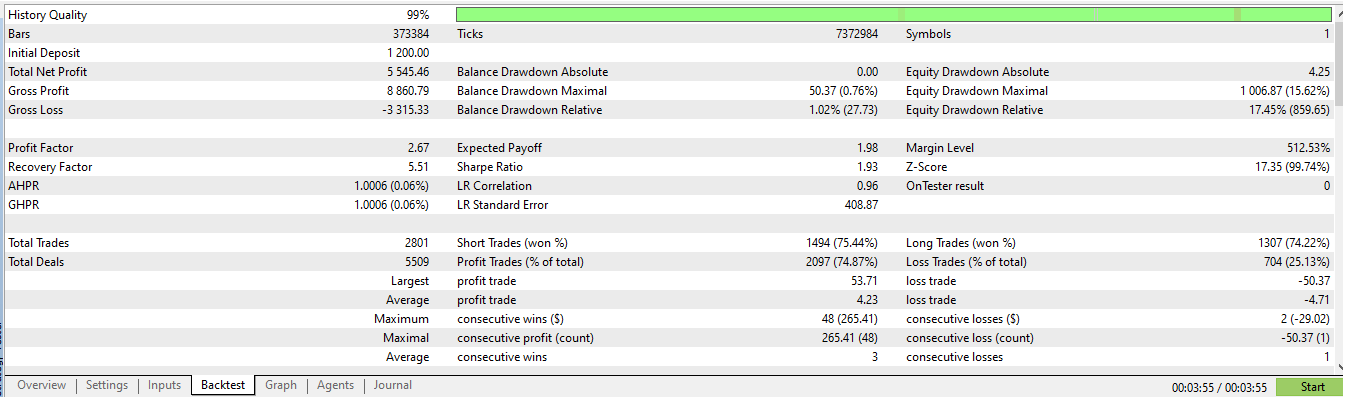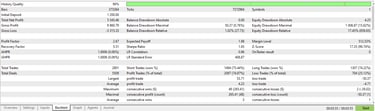Backtest
To do a backtest, you don't need to buy the robot, just install it and then:
Click on the “Strategy Tester” or “Tester” window, if not, add it to “View”.
In the “Settings” tab, choose the “ToTheMoon” robot, the symbol that will be tested, the TimeFrame, the period, etc.
It is important to set the backtest balance equal to or greater than the value defined in each PRESET, in the “PRESET Name” variable, as if you test with a lower balance you will certainly have poor results. To facilitate initial testing, set a balance of 10,000 USD to observe how each PRESET works, then look for a PRESET that works well with your real balance and test.


Unfortunately, backtesting is never perfect, results vary depending on the broker, if you run the same test on a different broker, you'll notice the outcome will be slightly different, and that's completely normal. Even on live accounts, there are discrepancies within the same broker, whether it's ECN or standard, MT4 or MT5. The results will never be identical, but they should be similar.
I only consider backtests from the last two years because the market is constantly changing, there's no logic in expecting a strategy to perform well in market conditions from 10 years ago. Plus, old tick data isn't always reliable. For a strategy to remain effective over many years, profits usually need to be significantly reduced, and let's be honest, no one wants to earn very little for years. That’s why my strategys are optimized to generate profit in the current market. If market behavior shifts and drawdown starts to increase too much, it’s time to adapt, I’m constantly updating both the robot and the strategys to stay aligned with current conditions.
If you’ve seen a robot with a backtest spanning many years, showing no drawdown and high profits, chances are the developer manipulated the code based on the dates with high drawdown to make the results look better. This is easy to do, and many people do it, but in a real account, the robot performs very differently. That’s why you rarely see robots with real signals going back several years, only backtests. My robot, on the other hand, shows high drawdowns in several backtest scenarios, and that’s actually a good sign, it means the backtest wasn’t manipulated, and the real account performance is likely to reflect what you see in testing
Metatrader 4 Notes:
The first time each symbol will be used, you must download its history, click on “Tools” and “History Center”, find the symbol that will be used and download it, then close and open the metatrader to update .
It is important to choose the “Spread” value that is normally used by the symbol and broker, as placing a value that is too low or too high will interfere with the test result.
If “Visual Mode” does not appear, you must increase the window size.
Click on “Expert properties” to choose the balance in the “Testing” tab and the PRESET in the “Inputs” tab, when loading the PRESET note that the folder is “tester”, so you need to look for the PRESET files in the “Presets” folder ” in “MQL4”.
Metatrader 4 does not support backtest PRESET that use Multi Symbols, only in Metatrader 5. But these PRESETS work normally when activating the robot on the account.
Metatrader 4 does not support adjust the account currency in the backtest automatic, only in Metatrader 5. So when testing, switch to the option to write the quote and write a quote close to the real one during the test, and when using the real account you can return to the automatic quote if you prefer.
Metatrader 4 does not support withdrawals in the backtest, only in Metatrader 5.


Metatrader 5 Notes:
Choose the balance in the “Settings” tab.
Choose the PRESET in the “Inputs” tab, to load the PRESET, right-click on the variables and then “Load”, note that the folder is “tester”, so you need to look for the PRESET files in the folder “Presets” in “MQL5”.
When backtesting PRESETS that use Multi Symbols, choose the symbol on the chart among the symbols that will be used in the PRESET, preferably the one with the most trades and liquidity (ticks).
When backtesting PRESETS that use Multi Symbols, it is important to write in the variable “Trade Multi Symbols (Comma Separates EURUSD,GBPUSD)” their name as your broker names them, as some brokers use suffix, prefix, dot, or other variations. For example “EURUSD,AUDCAD” in some brokers may be “EURUSD.,AUDCAD.”, “EURUSD#,AUDCAD#”, “EURUSDe,AUDCADe”, etc. The name must be written the same in your broker and separated by a comma, check upper and lower case letters. The ideal is to do a test in visual mode, to check if the Multi Symbols screen appears, and with all the symbols you chose in the table.
Metatrader 5 supports withdrawals in the backtest, so if you want to simulate withdrawals, you have the option to choose the withdrawal mode in the “INITIAL DATA” section in “Withdraw to Maintain Initial Balance”. With this, withdrawals will be made when the balance is above the initial balance, and at the end of the backtest, a table with the monthly withdrawals will be shown in the “Journal” tab.
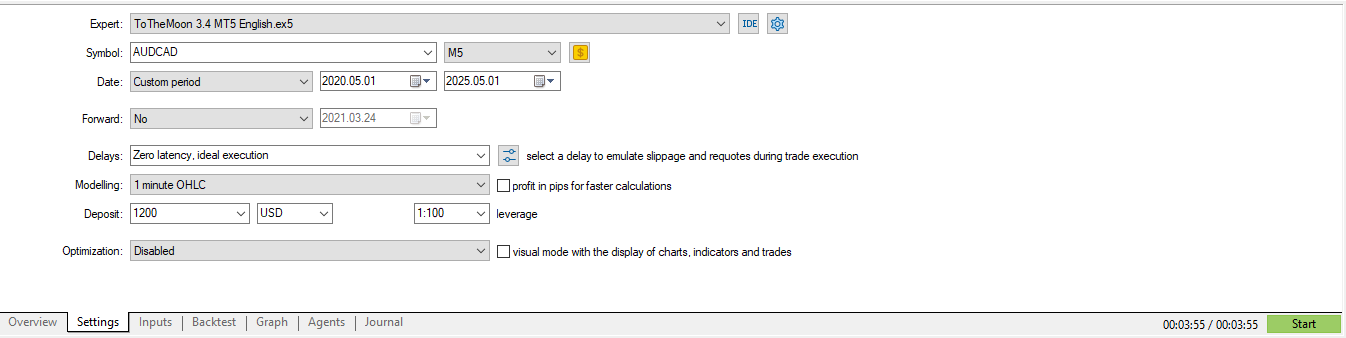

With the PRESET already loaded, just click on “Start”.
The balance after negotiations appears in the “Graph” tab.
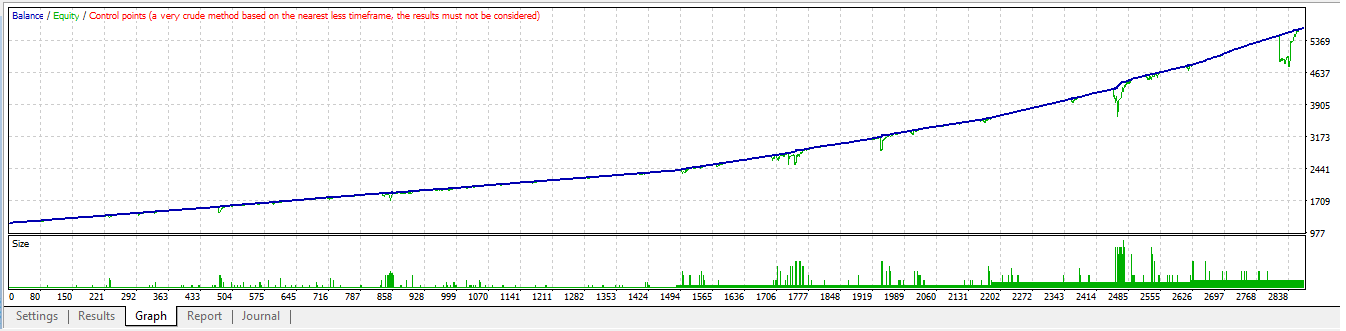

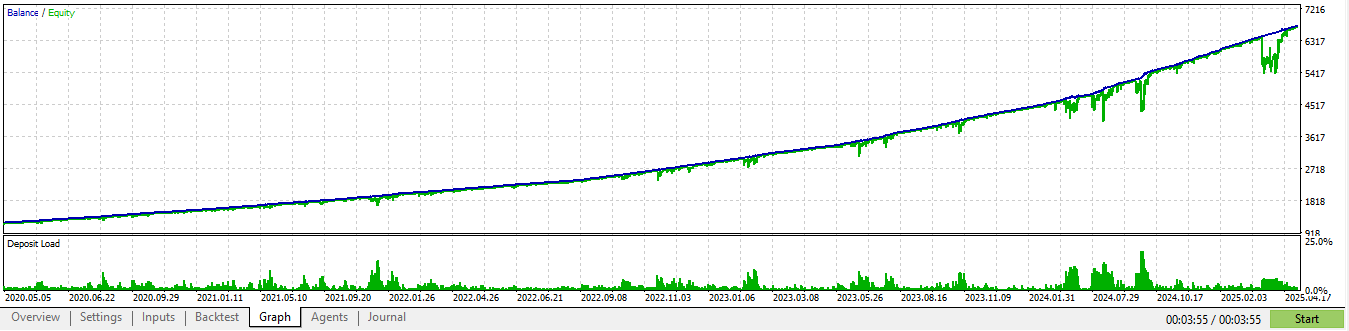
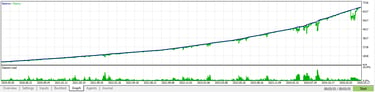
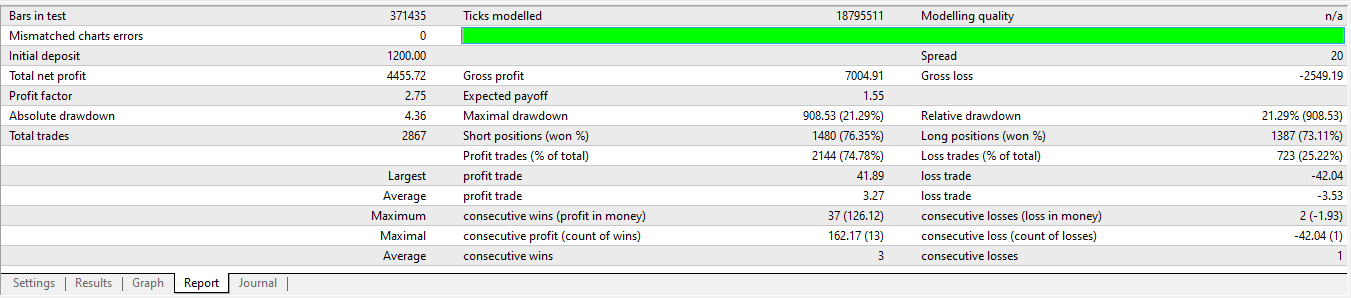
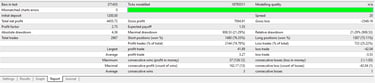
The results summary appears in the “Report” or “Bactest” tab.